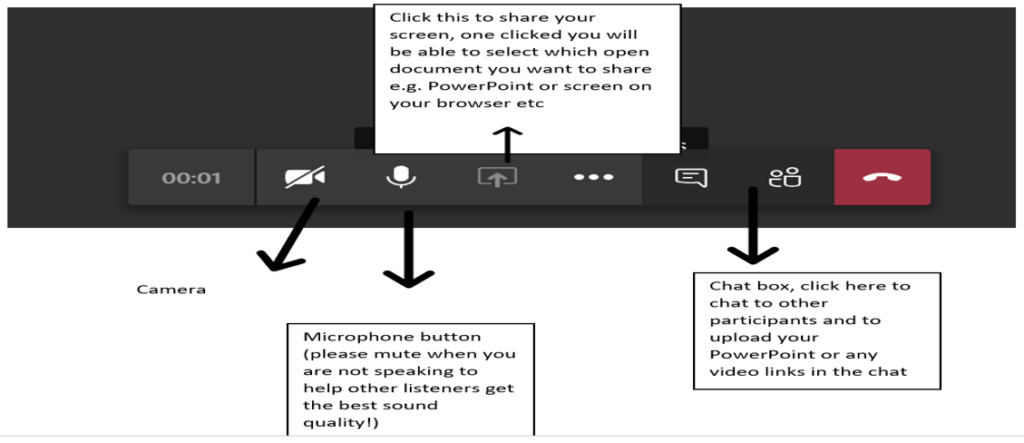We are hosting numerous online events via Microsoft Teams.
If you are new to Teams, we’ve put this brief guide together to help you access the training.
You can either download Microsoft Teams to your computer, or you can use the web browser version by following the link in the calendar invite (as detailed in step one).
Step one
If you have received your invite to participate in the seminar via email, there should be a link in the invite that will allow you to ‘Join’ the meeting at the designated time. Please ensure you join the meeting at or before the start time.
Step Two
Once you have clicked ‘join’, the session should launch either in the Teams app or in the web browser. You may have to wait for the meeting’s host to admit you. But as soon as they do, you will be able to watch and listen.
Please turn off your microphone once you have joined. This improves the sound quality for other participants.
Step Three
If you would like to ask a question, we are using the chat box to allow participants to ask questions throughout the session. The presenter will also invite discussion throughout the session. Please turn on your microphone to participate.
You can also use the chat box to interact with other participants and share any relevant files with the group.
If you are unsure how to access the chat box or your microphone, please see the diagram below: